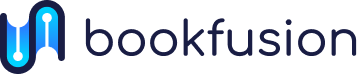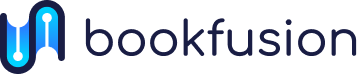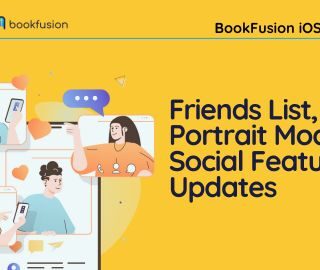Setting Up an Automated Reading Highlights Dashboard in Notion
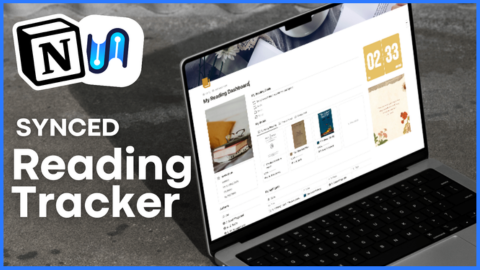
We live in a time of information abundance. For students, researchers, software engineers, and lifelong learners alike, reading is often just the first step. The real magic happens when we can do something with what we’ve read — synthesise it, reference it later, apply it to a project, or connect it to other ideas. But with so much material passing through our hands, how do we avoid letting those precious highlights disappear into the void?
That’s where having a connected reading workflow changes everything.

It’s 2025. It’s high time we are able to leverage technology to improve and innovate our relationship to education and self-improvement. It should be intuitive. Imagine you’re bored sitting in a doctor’s waiting room. You’ve left your tablet at home but that’s okay because you can just pick up where you left off on your phone. You’re reading various titles on growing food in urban spaces— ebooks, PDFs, academic papers — and having every highlight, note, and thought saved seamlessly into your Notion workspace, already sorted, tagged, and ready to be used. That’s the promise of a BookFusion-powered reading dashboard. It automates the most tedious part of reading — transferring your insights — and turns your Notion into a living library and your second brain.
In this guide, we’ll walk you through how to set up an automated reading dashboard in Notion, starting with the integration, then moving on to personalising your setup, and finally, showing how it looks in action.

1. Getting Started: Connect BookFusion to Notion
The first step is setting up BookFusion and getting your account connected to Notion so your highlights can start syncing automatically. Simply upload books you own, or browse our shop for titles. The integration is wicked simple, and with a click of a button you will have three relational databases containing your books, the authors and the highlights you’ve made in Notion.

Yes, it’s that easy! But don’t take it from us,
Check out this full walk-through tutorial by RosannaTxt to see how it works.
Rosanna walks through everything step-by-step — from setting up your account to syncing your books into a database structure that’s easy to manage and search.
Once you’ve got the sync in place, the rest of your setup becomes much more fun.
2. Designing Your Personal Dashboard
Now that your highlights are flowing into Notion, it’s time to design a space that actually feels good to use. Think: clean visuals, quick filters, aesthetic touches, and intuitive layouts that work for your brain.
📺 Watch The Organized Notebook’s full tutorial on making your dashboard beautiful and functional
She guides you through building a gorgeous interface in Notion with headers, database views, filters, and tags that match your reading habits. You’ll end up with something that’s both pretty and powerful — a dashboard you’ll genuinely want to come back to. She also has a template attached for those of you who want a head start!
3. Seeing the System in Action
If you’re still not convinced this is the right move for you, check out the app in action during Taylor’s reading vlog.
Taylor takes us along for one of her reading days, and shows just how she uses BookFusion to highlight and effortlessly annotate in Notion — no copying, pasting, or exporting needed. It’s a great peek into how convenient and frictionless the combo really is when you’re deep into a book or juggling several at once.
Why This Changes the Game
Having a centralised, automated system for storing your reading insights can transform how you interact with information. It’s not just about “being productive” — it’s about freeing your mind to think, connect, and create.
With a system like this, you can:
- Instantly retrieve any highlight you’ve ever made
- Tag and sort quotes for essays, reports, or inspiration
- Build a second brain of reading wisdom over time
- Keep your reading practice intentional and integrated
Whether you’re a student tackling dense course material, a developer staying on top of documentation, or someone on a personal growth journey through books — this workflow saves time and deepens your learning.
Ready to try it out?
Tag us @bookfusion on IG/Twitter when you build your own reading dashboard — we’d love to see what you create.